- Select the Text Tool in the Create section of the main toolbar.
- Click the Text Color Picker in the Colors section of the main toolbar.
- In the Colors dialog, select the text color and click OK.
- In the Properties Bar select the font, style, size, and any other text attributes.
- Move your mouse cursor to the position in the project where you would like to add the text. When you click a flashing vertical line displays in the project.
- Type the text you wish to add.
- Press the Esc key when you have finished typing.
- To add more text, double-click inside the text box.
- To change the text attributes, click the Selection Tool and click the text, then select the new attributes.
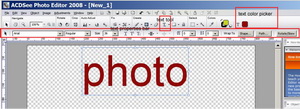
Click this image to get full size picture
